Set up via the app (Settings > Integrations > Webhooks)
Set up via the app (Settings > Integrations > Webhooks)
From the app interface: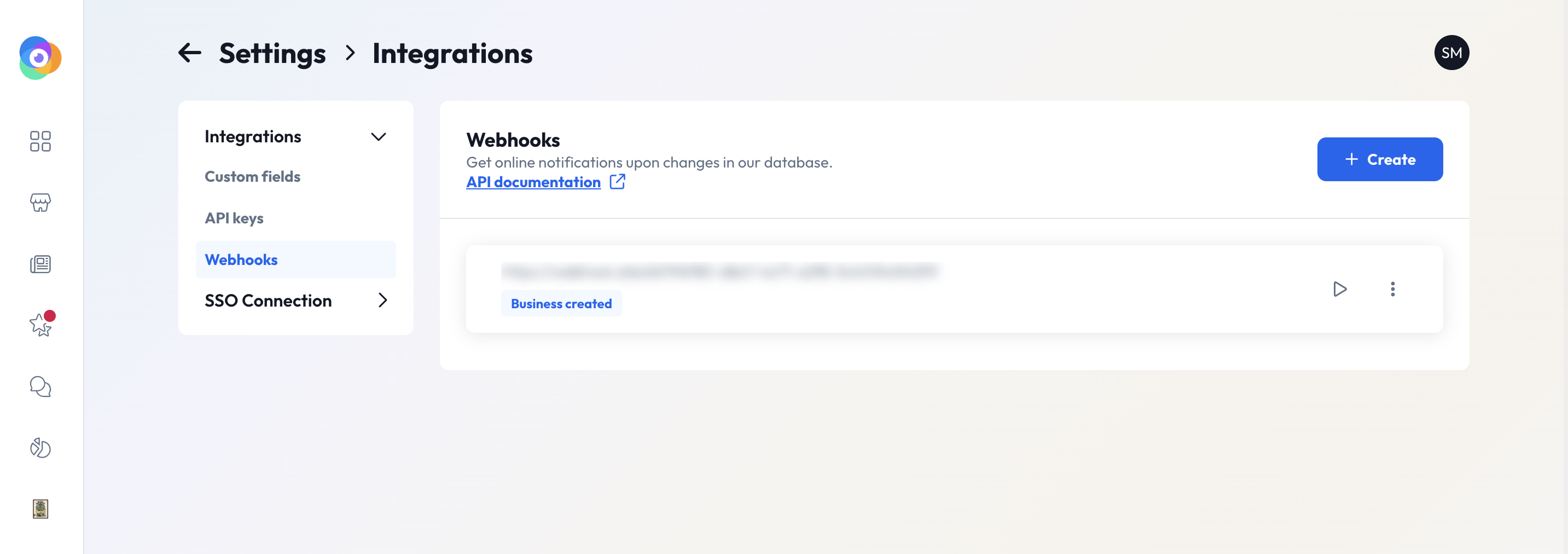
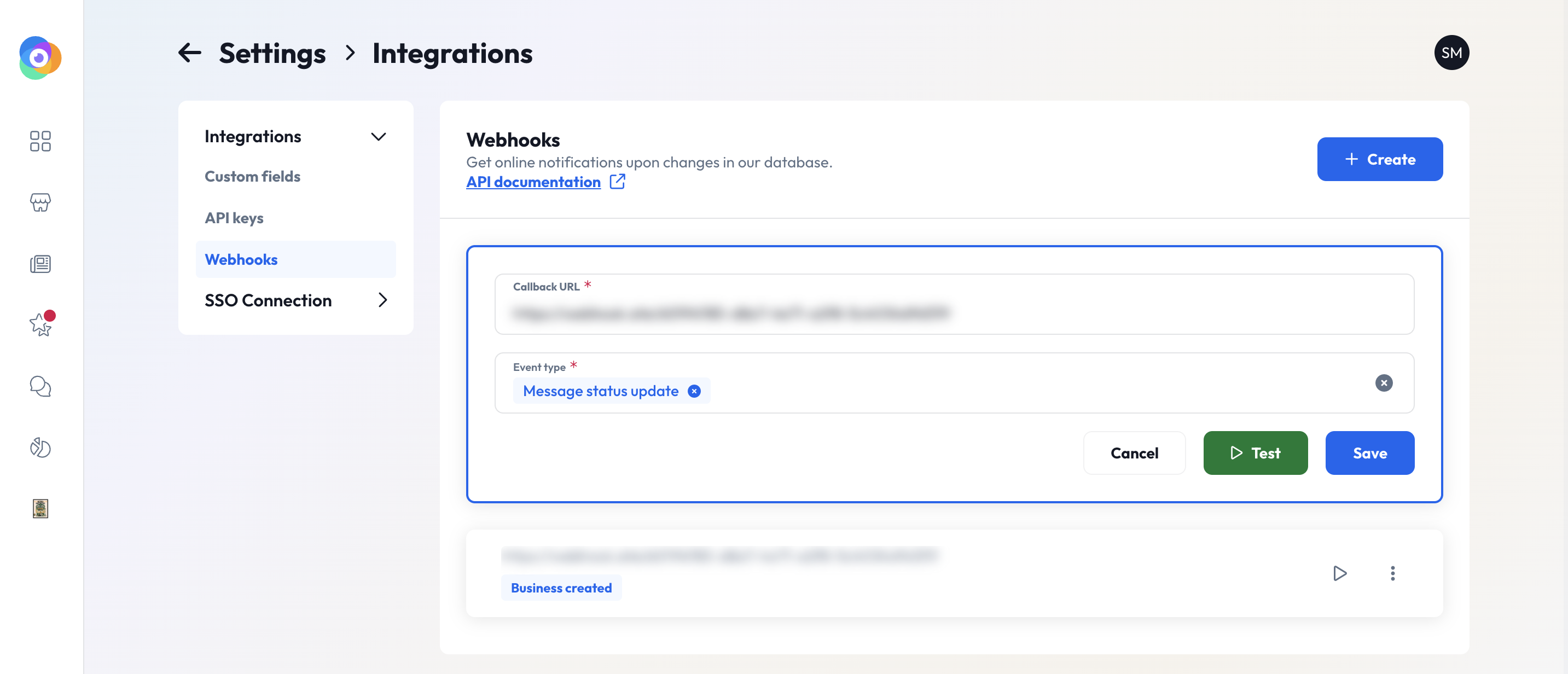
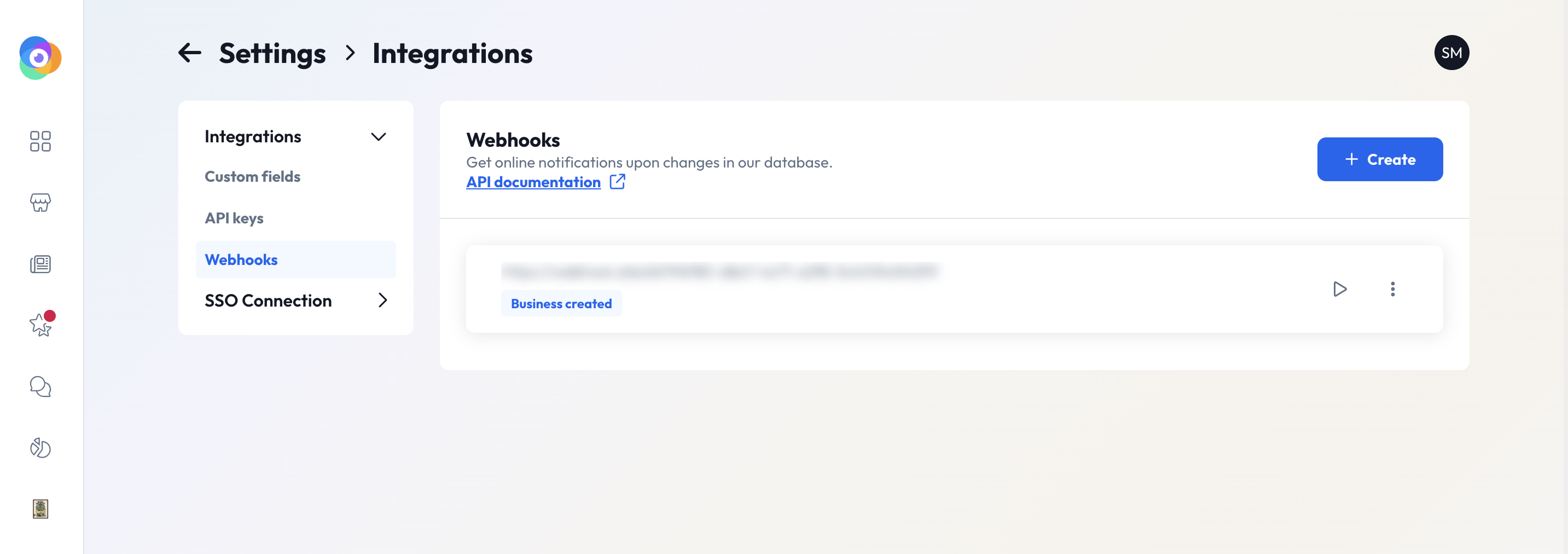
- Go to Settings > Integrations > Webhooks
- Click Create to add a new webhook
- Provide a valid callback URL and choose one or more event types
- Optionally, test the endpoint before saving
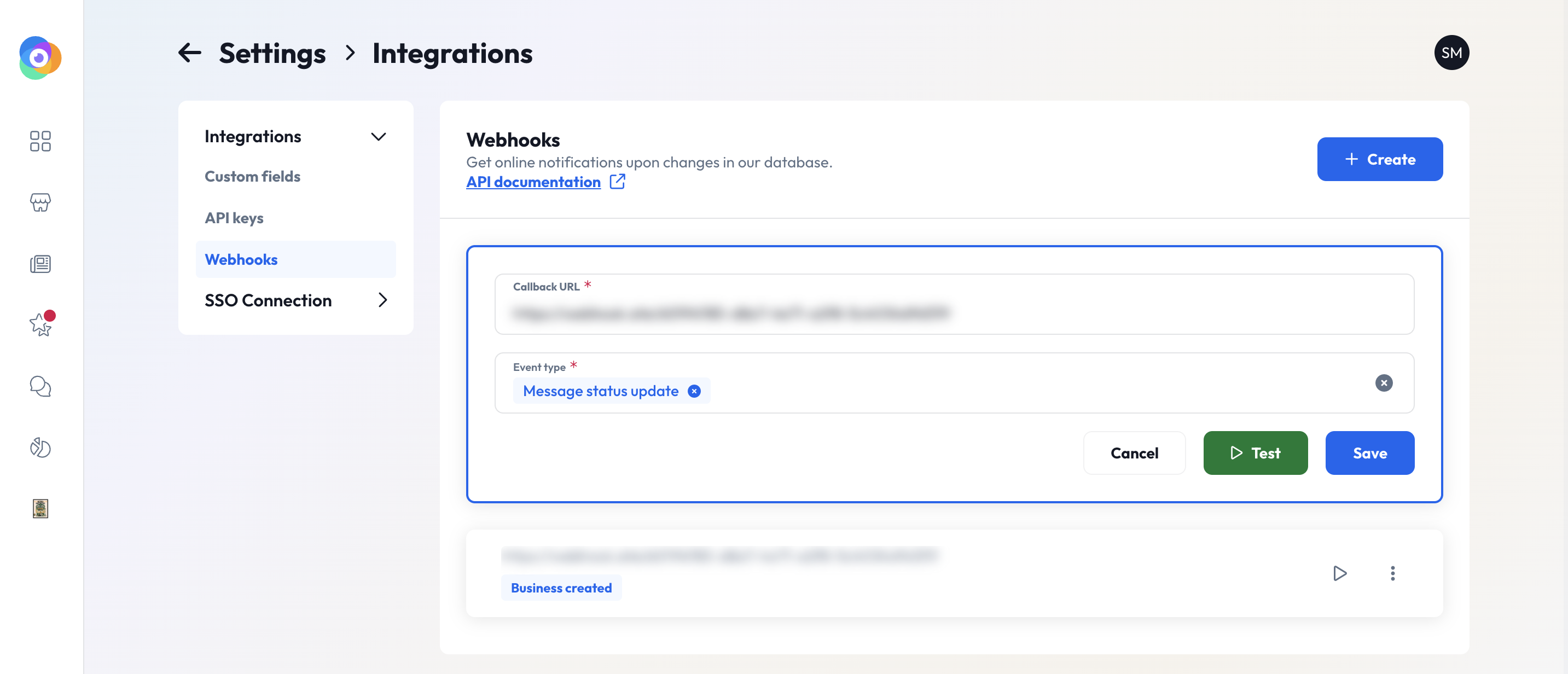
Set up via API
Set up via API
1
Choose the events you want to subscribe to
Each event type is independent. Choose only the ones you need.
2
Provide your webhook URL
You must supply a valid HTTPS URL that can receive
POST requests.3
Include your org_id and event types
We use the
org_id to ensure events go to the right organization.Required fields:url– your endpointorg_id– your organization IDevent_type– the event to subscribe to
4
Verify response behavior
You must return a
200 OK response to acknowledge receipt.