Overview
Use Groups and Sections to organize your businesses, then create Accesses to control what eachGroup Manager can see and manage.
- Section : a logical container that holds multiple Groups (e.g.,
Country,Service). - Group : a label you assign to a business (e.g.,
France,Bakery). - Access : a set of Groups that defines a GROUP_MANAGER’s permissions.
Why use Groups?
- Easy organization : A business can be part of multiple Groups.
- Smart filtering : Mix Groups from different Sections to focus analytics or control permissions.
- Controlled access : Give managers access only to the Groups they need.
Group Architecture
To illustrate the concept more clearly, we’ll use a Zoo Organization example.In this model, animals are categorized across three Sections — Class, Continent, and Food. Each Section contains multiple Groups (for example, Birds, Europe, Omnivore). This analogy provides a more comprehensive and relatable way to understand how entities can belong to multiple Groups within different Sections and how filtering logic applies across them.
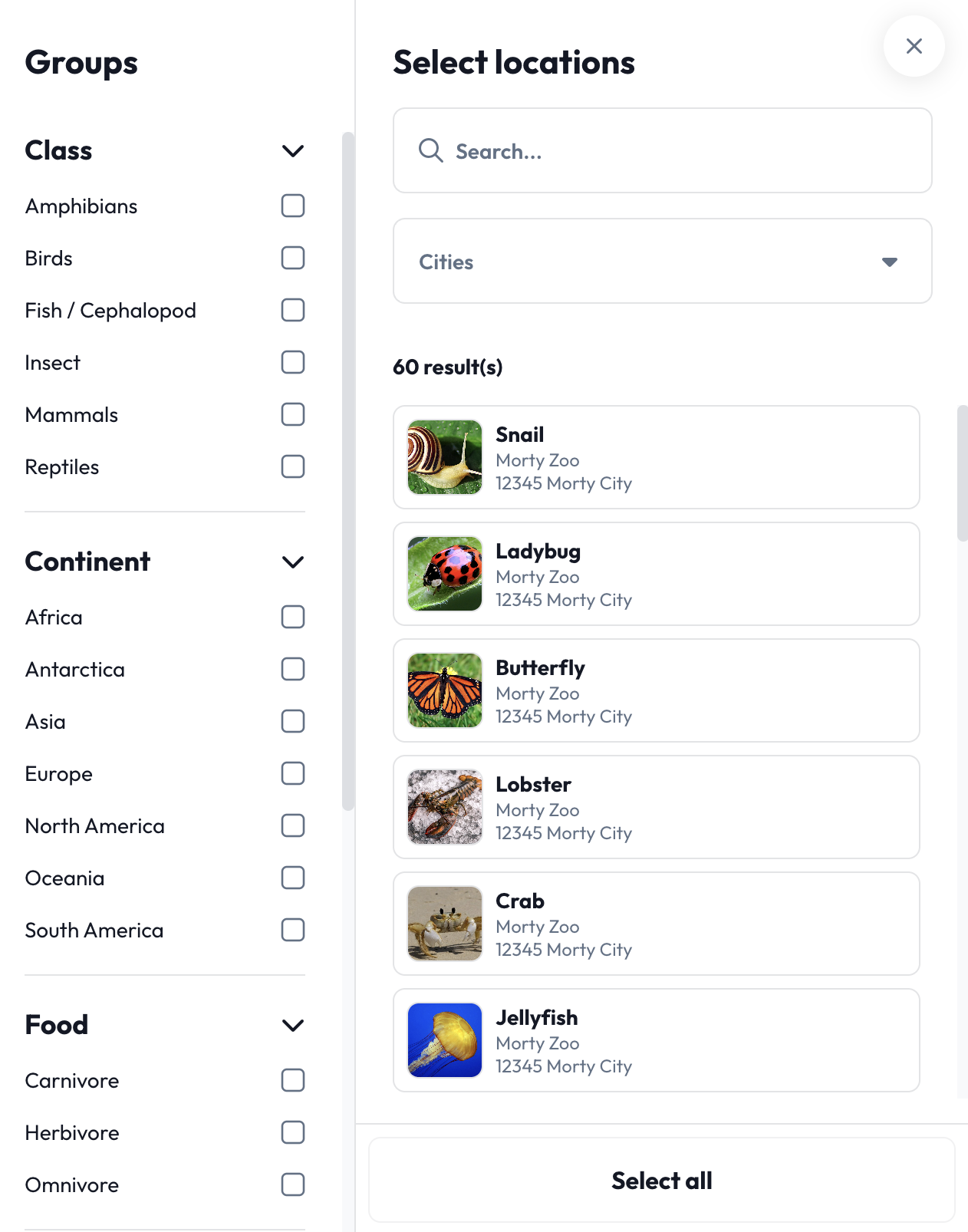
Groups live inside Sections; businesses can join multiple Groups across Sections.
Birds / Europe / OmnivoreReptiles / Africa / CarnivoreFish / Asia / HerbivoreAmphibians / South America
Filtering Logic
-
Within one Section — selecting multiple Groups applies OR logic.
Example:BirdsORReptilesreturns animals belonging to either class. -
Across Sections — selecting Groups from different Sections applies AND logic.
Example:EuropeANDBirdsANDOmnivorereturns European animals that eat both plants and meat.
This filtering system allows zookeepers and researchers to dynamically explore animal data without redundancy or overlap.
Accesses for Group Managers
Users with the GROUP_MANAGER role work with predefined Accesses—combinations of Groups that define their scope. A single manager can hold multiple Accesses:- All omnivorous birds in Europe
- All carnivorous reptiles in Africa
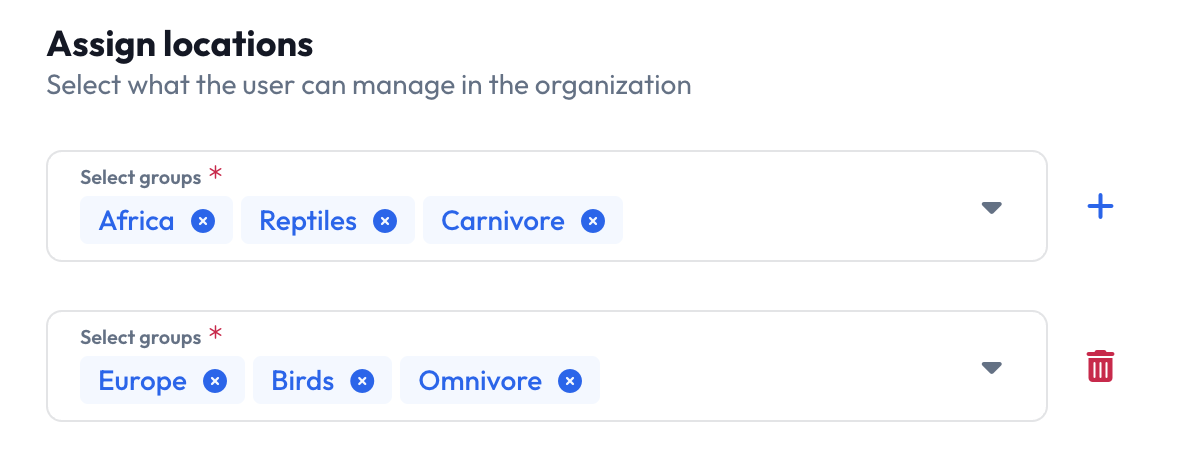
Multiple Accesses example
Example: Applying Filters
Below are practical outcomes of filter combinations.| Filters Applied | Example Animals Returned |
|---|---|
Class: Birds, Reptiles | Crocodile, Eagle, Hawk, Owl,Canary, Turkey, Sparrow, Chicken |
Class: Birds / Continent: Europe / Food: Omnivore | Canary, Turkey, Sparrow, Chicken |
Continent: Europe | Birds (Eagle, Owl), Fish (Trout), Reptiles (Lizard) |
No Filters Applied | Crab, Snail, Lobster, Jellyfish, and all unclassified animals |
Assign Groups and Accesses via API
1
Create or update a Group
You can assign businesses to a group using the create group or update group endpoints.
2
Tag a business with Groups
For a single business, you can specify its groups using the
groups field during the creation or update of the business using the (create business or update business) endpoints.3
Give a Group Manager one or more Accesses
You can assign accesses to a
GROUP_MANAGER user using the accesses field during the creation or update of the user using the (create user or update user) endpoints.